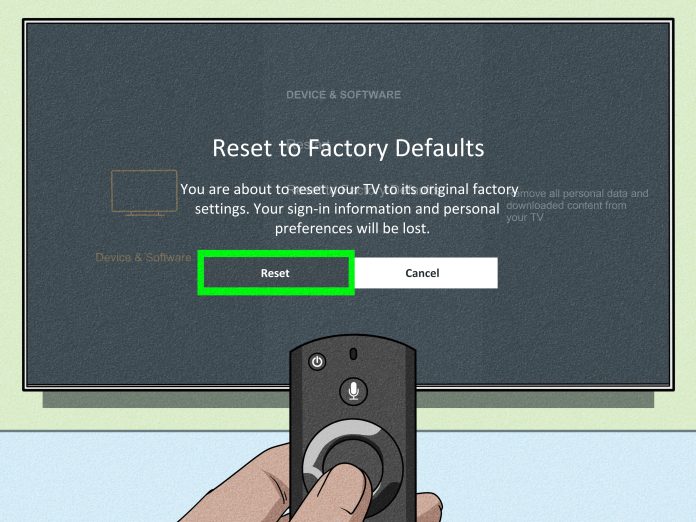In the fast-paced world of technology, glitches and malfunctions can occur unexpectedly, leaving you frustrated and seeking solutions. One common troubleshooting technique for resolving issues with your television is to perform a reset. Whether you’re dealing with frozen screens, audio problems, or connectivity issues, a reset can often resolve these issues swiftly. In this guide, we’ll walk you through the step-by-step process of how to reset the TV, ensuring a seamless viewing experience.
Understanding the Need for Resetting:
Before diving into the reset process, it’s essential to understand why it may be necessary. TVs, like any electronic device, can encounter software bugs, configuration errors, or simply become overwhelmed with accumulated data over time. Resetting the TV clears out temporary files, resets settings to default, and restarts the system, effectively resolving many common issues.
Identifying Your TV Model:
The reset process may vary depending on your TV’s make and model. Consult your TV’s user manual or manufacturer’s website to locate specific instructions tailored to your device. Knowing your TV model ensures you follow the correct steps, preventing any unintended consequences.
Types of TV Resets:
There are typically two types of resets you can perform on your TV: soft reset and hard reset.
- Soft Reset:
- A soft reset, also known as a power cycle, involves turning off the TV and unplugging it from the power source for a brief period, typically 1-2 minutes. This action allows the TV to clear its cache and reset minor software glitches without affecting your settings or personal data.
- Hard Reset:
- A hard reset, on the other hand, involves restoring the TV to its original factory settings. This process erases all personalized settings, including network configurations, installed apps, and login credentials. It’s a more thorough solution for persistent issues that cannot be resolved through a soft reset.
Steps to Reset Your TV:
Now, let’s delve into the step-by-step process of resetting your TV:
- Soft Reset:
- Turn off your TV using the remote control or the power button on the device.
- Unplug the TV from the power source. If your TV has a built-in battery, remove it as well.
- Wait for 1-2 minutes to allow the TV to discharge residual power.
- Plug the TV back into the power source.
- Turn on the TV and check if the issue persists. If the problem persists, proceed to a hard reset.
- Hard Reset:
- Access the settings menu on your TV. This can typically be done through the remote control or buttons located on the TV itself.
- Navigate to the “System” or “Settings” section.
- Look for the “Reset” or “Factory Reset” option. Depending on your TV model, it may be labeled differently.
- Select the reset option and confirm your decision. Follow any on-screen prompts if applicable.
- Wait for the TV to complete the reset process, which may take a few minutes.
- Once the reset is complete, the TV will restart, and you’ll be prompted to set it up as if it were brand new.
Conclusion:
Performing a reset on your TV can often resolve various issues, restoring its functionality and performance. By following the steps outlined in this guide, you can effectively troubleshoot common problems and enjoy uninterrupted viewing experiences. Remember to consult your TV’s user manual or manufacturer’s website for specific instructions tailored to your device. With the knowledge gained from this guide, you’re equipped to tackle any challenges that may arise with your television.